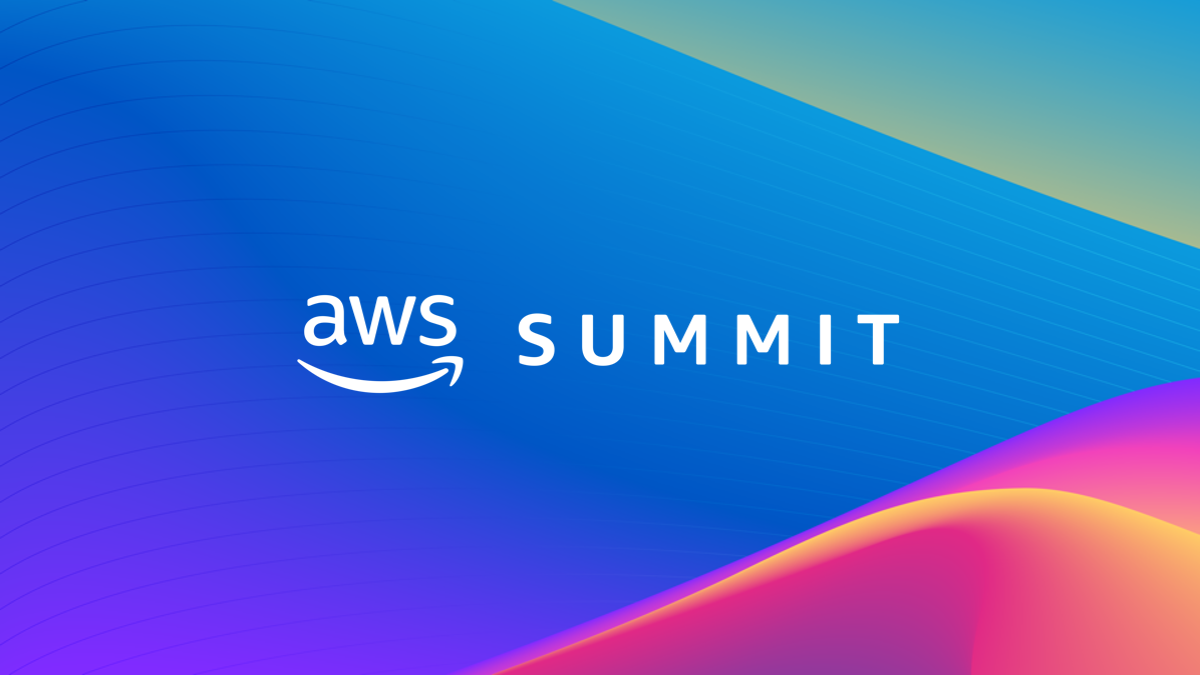AWS Events and Webinars
Learn more about AWS events
-
For All Current and Future AWS Builders
-
Developer Events
-
Business Leaders Events
-
AWS Partner Events
-
Public Sector Events
-
For All Current and Future AWS Builders
-

Jun. 10 – 12, 2024 | Philadelphia, PA
AWS re:Inforce is an immersive cloud security learning event designed for the generative AI era. Build confidence and skills with interactive security learning. Connect with the AWS teams that build the security tools you rely on. And meet AWS customers to learn about their security journeys.You’ll return to work ready to navigate the latest tech advancements—including generative AI, automated reasoning, cryptography, and resilience—with actionable steps to improve your organization’s security posture.

Dec. 2 – 6, 2024 | Las Vegas, NV
AWS re:Invent offers cloud enthusiasts, experts, and practitioners an experience like no other. You get five days of opportunities to find productive solutions that will transform your company, with 2,000+ learning sessions to quickly master new skills. And, there are hundreds of ways to build connections that can mean the next big step for your career—or your business.

AWS Innovate Online Conference is a free online event designed to inspire and educate executives and IT professionals about AWS. Whether you are new to AWS or an experienced user, you can learn something new at AWS Innovate. AWS Innovate is designed to help you develop the right skills to design, deploy, and operate infrastructure and applications.

AWSome Day Online Conference is a free, online training event that will provide a step-by-step introduction to the core AWS services for compute, storage, databases, and networking. AWS technical experts will explain key features and use cases, share best practices, walk through technical demos, and be available to answer your questions one-on-one.
-
Developer Events
-

AWS Training and Certification offers both online and in-person events to help you leverage the power of the AWS Cloud. These events are designed to cover various levels of technical expertise across a wide range of roles and topics—including exam readiness webinars for anyone looking to become AWS Certified. This is your opportunity to access the latest training events direct from the AWS experts!
-
Business Leaders Events
-
-
AWS Partner Events
-
 AWS PartnerCast is a series of free interactive webinars for AWS Partners, plus a library of on-demand training resources, to help AWS Partners in business and technical roles. AWS PartnerCast is designed to help Partners create new client opportunities, enhance professional relationships, and develop your AWS Cloud skills.
AWS PartnerCast is a series of free interactive webinars for AWS Partners, plus a library of on-demand training resources, to help AWS Partners in business and technical roles. AWS PartnerCast is designed to help Partners create new client opportunities, enhance professional relationships, and develop your AWS Cloud skills. AWS Partners host a variety of events which feature AWS services and speakers. Topics include Security, IoT, DevOps, Containers, Storage, Migration and key workloads such as SAP and Windows to name a few. AWS Partners have developed solutions and practices to help you achieve success on AWS. From webinars to field events to virtual workshops, there’s sure to be an event which will help you learn more and do more with AWS and our AWS Partners.
AWS Partners host a variety of events which feature AWS services and speakers. Topics include Security, IoT, DevOps, Containers, Storage, Migration and key workloads such as SAP and Windows to name a few. AWS Partners have developed solutions and practices to help you achieve success on AWS. From webinars to field events to virtual workshops, there’s sure to be an event which will help you learn more and do more with AWS and our AWS Partners.

AWS Partner Webinars are live, virtual sessions presented by AWS experts and accredited AWS Partner Network (APN) Partners who have demonstrated technical proficiency and proven customer success in specialized solution areas such as: Artificial Intelligence/Machine Learning (AI/ML), Containers, IoT, and more. These webinars are ideal for IT Professionals, developers, and Business Leaders and feature live demonstrations, customer use cases and expert Q&A sessions.
 AWS AnalytiCON are partner enablement events for worldwide consulting and services partner community, focused on AWS Data and Analytics portfolio of services and solutions. It is tailored for business and technical roles within partner organizations and is designed to help AWS Partners build successful AWS-based business practices, develop and enhance skills in AWS Data and Analytics solutions, and create new customer opportunities for continued growth.
AWS AnalytiCON are partner enablement events for worldwide consulting and services partner community, focused on AWS Data and Analytics portfolio of services and solutions. It is tailored for business and technical roles within partner organizations and is designed to help AWS Partners build successful AWS-based business practices, develop and enhance skills in AWS Data and Analytics solutions, and create new customer opportunities for continued growth.
-
Public Sector Events
-

The AWS Initiate Series is a global event series built for customers new to the cloud. Learn how similar organizations in your region are harnessing the AWS Cloud to achieve their missions. These events are ideal for IT professionals, developers, and business leaders who are interested in accelerating their cloud journey.

Presented by Amazon Web Services (AWS), the IMAGINE: Nonprofit conference is a no-cost event that brings together nonprofit leaders, technologists, and innovators to discuss how technology can drive a positive impact for both people and our planet. This in-person event combines thought leadership sessions, dynamic workshops, and networking opportunities to create an educational, collaborative, and inspirational experience you won't want to miss.

IMAGINE: The New World of Education online series elevates key conversations with leaders from across the global education community. Join us each month to discover how education institutions and organizations are innovating in the cloud to make sure learners of all ages have continued access to education.

AWS Public Sector Symposiums are no-cost events that bring public sector organizations together to learn about driving mission outcomes by building in the AWS Cloud.
Connect and collaborate with peers across government, education, nonprofit, healthcare, Aerospace & Satellite, and more. Attendees hear from AWS leaders, experts, partners, and customers and learn by attending technical breakout sessions and an inspirational keynote.
Looking for a specific AWS event?
Search here »Learnings
Whether you are new to the cloud or an experienced user, you will learn something new at AWS events. These events are designed to educate you about AWS products, services, and solutions and help you develop the skills to design, deploy, and operate infrastructure and applications. Event content is delivered by subject matter experts from AWS, our partners, and our customers, who share how they have successfully built solutions on AWS.